If you are experiencing an Access Denied message within BookingPOINT on MacOS when logging on as an Operator, then here are a few tips how to fix the issue.
Step 1. Remove automatic login
If you are getting the Access Denied message without being prompted to enter a username and password then you may have saved your password to the MacOS Keychain.
This allows you to automatically log in to BookingPOINT without being prompted for a password.
At some point during the login dialog box, you may have selected the checkbox ‘Save password in Keychain Access’ as show below:
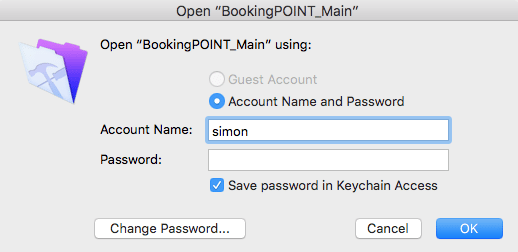
If you deleted the Operator account within BookingPOINT, generally this wouldn’t be a problem. Next time the user tries to open BookingPOINT, Keychain wont be able to log them in automatically, so instead they will be prompted to log in.
However, if something went wrong and the Operator account wasn’t deleted properly, or there’s a password conflict (which we’ll get to in a minute) then Keychain will continue to automatically log the user in. But because BookingPOINT doesn’t recognise the admin user, it throws an Access Denied error.
Ok, so how do we fix this?
First quit BookingPOINT. Next, via your Finder, go to the folder Applications/Utilities – there you will find an app called ‘Keychain Access’.
Open the Keychain Access app and do a search for ‘bookingpoint’.
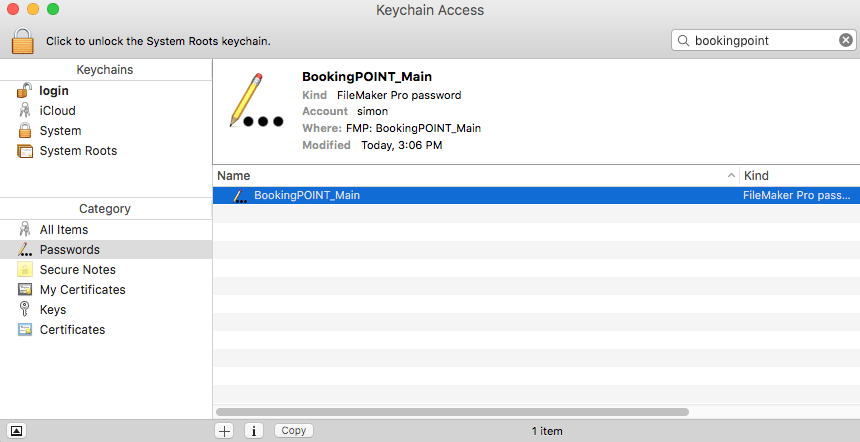
If you see any entries show up, simply delete them all.
From now on, you won’t be automatically logged in each time you open BookingPOINT.
The problem has not necessarily been fixed, so don’t open BookingPOINT just yet … We’ve got a few more things to do.
Step 2. Fix the password conflict
The next step is to fix any password conflicts.
Open BookingPOINT. You should now see the login dialog box: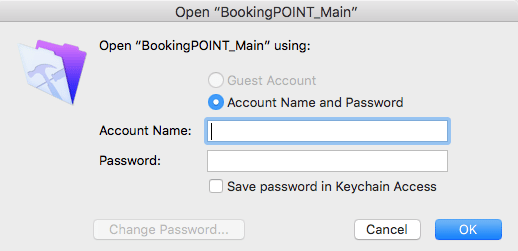
Before you log in, make sure the checkbox ‘Save password in Keychain Access’ is off.
Enter another username and password – not the same username and password that the Keychain was using to automatically log you in. If you use the same username and password, then you will still see the Access Denied message as we have not yet corrected the issue.
So choose another operator to log in with.
If you don’t any other operator accounts that you can use to log in – then you have yourself a problem as you have locked yourself out of BookingPOINT. If this is the case, then you will need to contact us for support. You will need to send us your file so we can fix the issue.
On the other hand, if you have another operator account you can log in with, please do so now.
Hopefully at this point you have logged in successfully.
Go to Borrowers and do an Advanced Search. In the Login field enter the login name that was causing the Access Denied message as shown below:
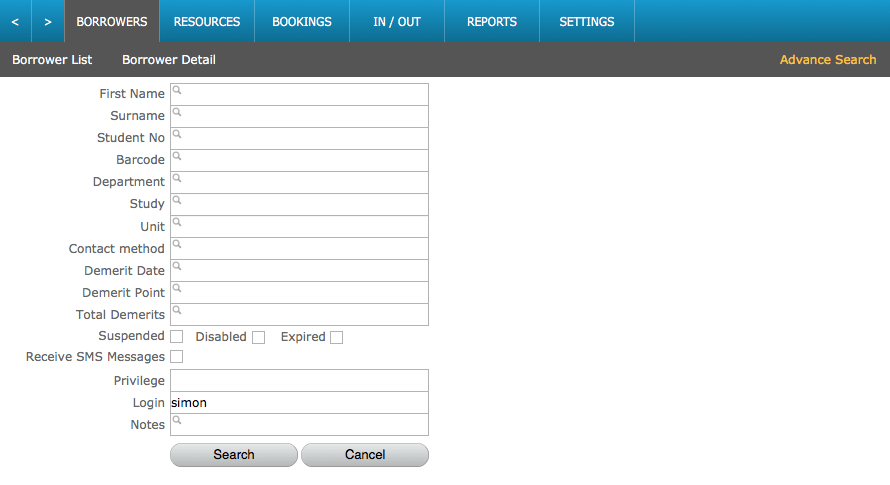
Hit the ‘Search’ button. If you find a matching record then either delete the borrower or change the username. Your job here is done.
On the other hand, if no borrower is found, then you have nothing further to do. Just remember if you enter the same username and password, then you will still get the Access Denied message. Use a different Operator account instead.
If you have any questions or feedback simply add your comments bellow,
Have a great day!

Thanks. This helped.
I get this with version 5.3.9 and FileMaker Go on iOS. is there a way to fix this issue on iOS devices?
Hi Rob – we’ve not seen this on iOS, but the issue will most likely be the same – i.e. there’s an invalid password stored in the keychain. Try going into Settings -> Accounts & Passwords -> App & Website Passwords, then deleting any suspicious logins that may be causing the issue. Hope this helps.